Proxmox on Raspberry Pi 4
- Download Raspberry Pi Imager from https://www.raspberrypi.com/software/
- For Proxmox we need the 64-bit version of the Pi OS – Lite 64 bit without desktop environment is fine
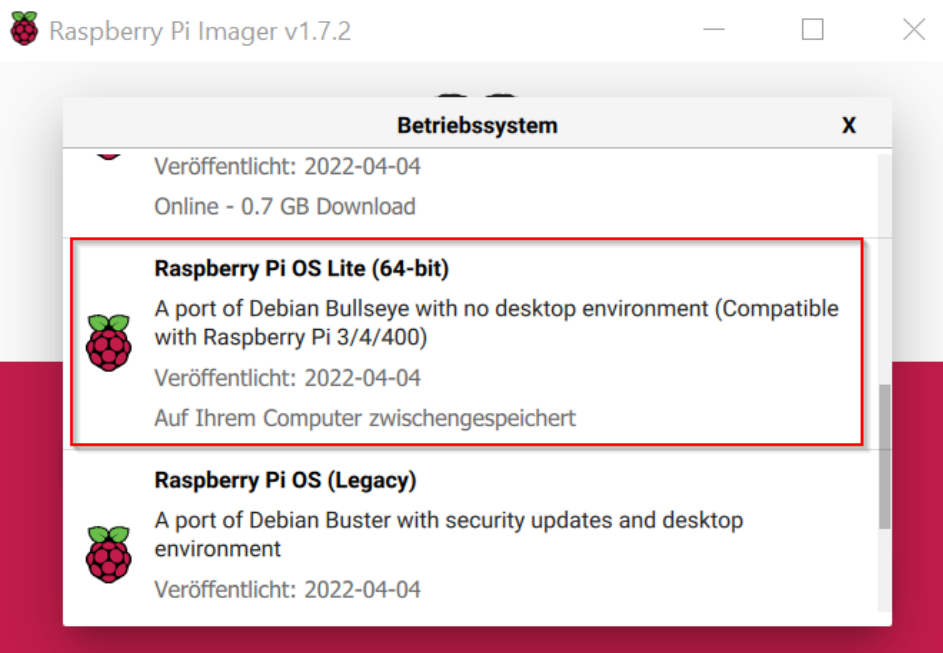
After the SD-Card preperation we start the pi and login. To install proxmox we use the following commands (maybe curl is already installed so this is optional if it´s already there)
sudo -s
apt-get install curl
curl https://raw.githubusercontent.com/pimox/pimox7/master/RPiOS64-IA-Install.sh > RPiOS64-IA-Install.sh
chmod +x RPiOS64-IA-Install.sh
./RPiOS64-IA-Install.shFollow the prompts …
After reboot
sudo -s
apt update && apt upgrade -y && apt install -y raspberrypi-kernel-headers
apt update && apt upgrade -y && apt install -y
rebootAfter the last reboot you can login via https://<IP>:8006
Initially there is no update repository configured

To add a respository choose your node on the left side and go to: Updates/Repositories
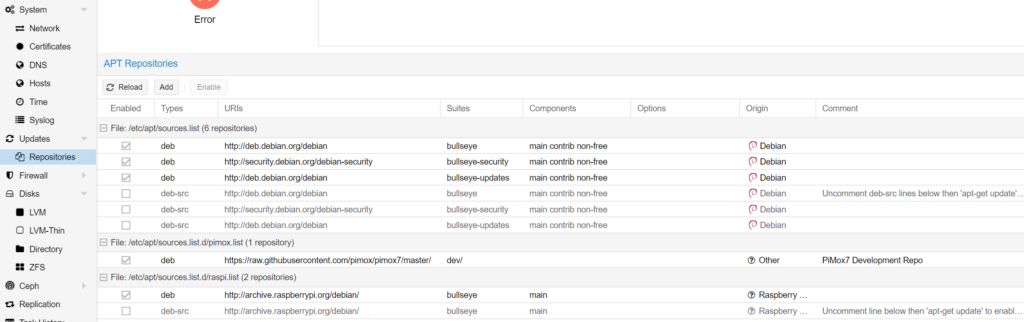
Click on Add at the APT Repositories and choose „No-Subscription“
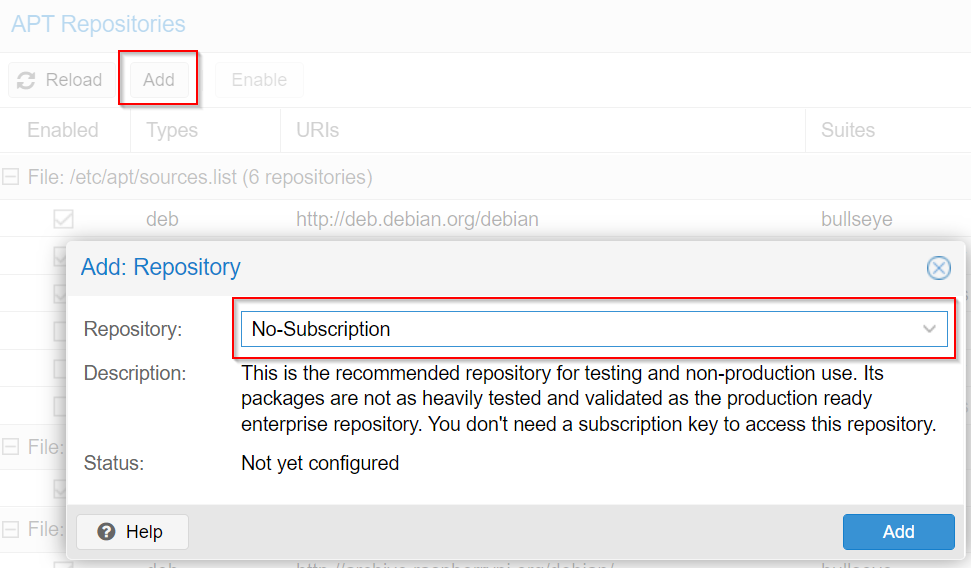
Eventually, the status changes to „Warning“, because „No-Subscription“ is not recommended for production use, but it’s fine for our home server.
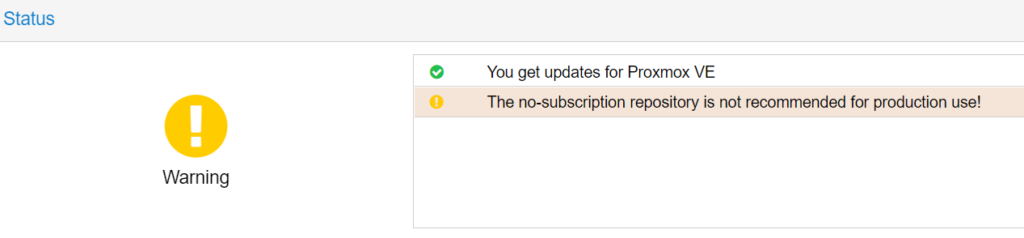



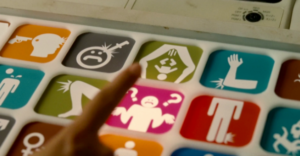




Kommentar veröffentlichen